Fall Fun
This tutorial was
written by me on November 14, 2014,
using my own ideas. Any resemblance to others is coincidental and accidental.
This tutorial assumes you have a working knowledge of psp and is written in
PSPX.
Please leave some love
when downloading supplies. The artists/creators work hard to make/share their
work with us, so let's be appreciative. Please use all correct copyright
information and follow all TOU’s. Let’s give credit where credit is due.
As always, tutorials
are only a guideline. If you don't have the exact supplies, use ones you have
or ones you choose.
Supplies:
“Autumn Sunset” FTU scrap kit by Horseplay’s Pasture Designs
Font_ FuturaTLig
Abbreviations:
EC = Eye Candy
GG = Gradient Glow
DS = Drop Shadow
C/P = Copy and Paste
FF = Flood Fill
ANL = Add New Layer
AS = Animation Shop
D/D = Drag/Drop (Click on layer in main tag palette,
hold left button down, drag to new canvas, release left button.)
This is a really fast, cute Facebook Banner set. J
To make this into a forum set, simply scale everything down
to 600x250 for signature and 150x150 for avatar J
Open new 850x315 canvas
~*~*~ This step is only necessary if the header will be used
on a personal Facebook page. Group headers do not need this step ~*~*~
ANL
Custom Selection:
Left: 0
Right: 183
Top: 172
Bottom: 315
FF with any color (this will be deleted later so doesn’t
matter about color)
Select none
Highlight background layer
ANL
Select all
C/P paper 3 into selection
Select none
C/P EI78
C/P EI55
Place to left as shown
Opacity_60
C/P EI57
Place towards the right as shown
Sharpen
C/P EI20
Place to left side
Duplicate
Move to the right lining up the boards
Merge down
Duplicate
Move to the right lining up the boards
Continue this until the fence spans the canvas
Now, remember that solid color square we made? That is
approximately where your avatar for Facebook will be, so be sure to leave that
area free of anything you don’t want covered up.
C/P the following elements, re-sizing, duplicating,
mirroring, placing as shown:
EI1
EI16
EI12
EI19_Duplicate several times placing as shown with some
behind the fence
EI65
EI22
Add 3 new layers to top
Select all
Top layer_C/P paper 9 into selection
Contract 5_Delete
DO NOT DE_SELECT
Select all
2nd layer from top_ C/P paper 7 into selection
Contract 10_Delete
DO NOT DE_SELECT
Select all
3rd layer from top_ C/P paper 11 into selection
Contract 15_Delete
Select none
On each of these 3 layers:
Sharpen
DS_0_0_100_10_Black
DS all other elements_0_0_65_25_Black
When you have all your elements placed the way you want,
delete the solid color square.
Add all correct copyright/license information
~*~*~ Note: Facebook will automatically put your name and a
couple clickable blocks along the bottom of the header, so be sure to place the
copyright/license info where it will still be readable after placed on Facebook
~*~*~
Wording_ FuturaTLig_14_Black
Duplicate
DS original text_0_0_100_3_White
Merge together
Save!!
Avatar:
Open new 200x200 image:
D/D paper 3 layer, EI78, and EI12 onto the new image
Re-size and sharpen EI78 and EI12
Add 3 new layers to top
Select all
Top layer_C/P paper 9 into selection
Contract 3_Delete
DO NOT DE-SELECT
Select all
2nd layer from top_ C/P paper 7 into selection
Contract 6_Delete
DO NOT DE-SELECT
Select all
3rd layer from top_ C/P paper 11 into selection
Contract 9_Delete
Select none
On each of these 3 layers:
Sharpen
DS_0_0_100_10_Black
Name_ FuturaTLig_55_Black
Save!!!
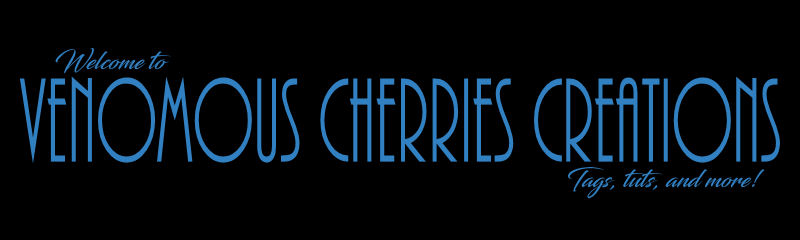


No comments:
Post a Comment