Twinkle, Twinkle Little Star
Twinkle, twinkle, little star,
How I wonder what you are!
Up above the world so high,
Like a diamond in the sky.
How I wonder what you are!
Up above the world so high,
Like a diamond in the sky.
This tutorial was written by me on June 06, 2019 using my own ideas.
Any resemblance to others is coincidental and accidental.
This tutorial assumes you have a working knowledge of psp and is written in PSPX/PSPX6 but can be done in any version.
SUPPLIES:
kktempz63 (large star) - sadly, Kandi no longer has her blog, but any template with rectangles and a circle will do. Or easily make your own using rectangle and circle pre-set shape tools. :)
Wording of choice
Filters:
Fonts:
October Twilight
Abbreviations:
DS_Drop Shadow
ANL_Add New Layer
EC_Eye Candy
GG_Gradient Glow
AS_Animation Shop
C/P_Copy and Paste
FF_Flood Fill
*When working with templates, I use the Manual Color Correction Tool (MCCT):
Highlight template layer
Click on the MCCT
Set top box to original layer color
Set bottom box to new color
Click OK
If you want to use the same color with different shades, simply click each template layer and apply the MCCT
WITHOUT changing the bottom color. This usually works giving each layer a different shade of the same color.
Occasionally you will find a template that this will not work on tho, so in that case simply change the colors each time.
This works great on templates with different shades of Gray and Black.*
There is a great mini-tut on how to use the MCCT by Justfi HERE
Another way to color template layers:
When working with templates, always Shift+D to duplicate, close original,
then on each layer, select with magic wand (or Select All, Float, De-float), ANL,
close/delete the original, do steps required in tutorial, select none
Try it out and see what works for you.
STEPS
Pink Rectangle_ Set Foreground to #8ccbdd_Background to #000040
Mura's Meister_Cloud_Default
Xenofex 2_Constellation:
EC4000_Corona:
Pink Circle_ Repeat Cloud, Constellation, and Corona above
Top Blue Rectangle_Leave as is
DS_0_0_100_10_Black
Long Black Rectangle_ Leave as is
Frame Back3_#1b275e
Effects_Texture Effects_Weave_1_10_1_both boxes #40afee
Frame 3_ #fdc855
Noise_Uniform 50
DS_0_0_100_10_Black
Small Pink Strip_ #b5dbe9
FU2_Paper Textures_Striped Paper, Fine_74_87
Frame Back 2_ Leave as is
Frame 2_ #40afee
DS_0_0_100_10_Black
Large Pink Strip_ #b5dbe9
FU2_Paper Textures_Striped Paper, Fine_74_87
Frame Back 1_ #1b275e
Effects_Texture Effects_Weave_1_10_1_both boxes #40afee
Frame 1_#fdc855
Noise_Uniform 50
Word Art Back_Close/Delete
Small Stars_ #fdc855
Noise_Uniform 30
DS_0_0_100_5_Black
Large Star_ #fdc855
Copy/Paste As New Layer_Set aside for now
Back to template tag:
Large Star_Noise_Uniform 30
Credits_Close/Delete
Crop Tool_600x300
Position so top half of tag is inside crop area
Crop
ANL to bottom
FF #000040
Noise_Uniform 30
Copy/Paste your Large Star you set aside earlier
Move to top
Re-size 15%
Mura's Meister_Copies_Wallpaper_Default but change "Number" to 21
Move down to just baove background
Opacity50
Magic Wand_Select random stars
Promote Selection To Layer
Selct none
Repeat twice more with different stars
First promoted layer_Adjust_Brightness and Contrast_20_15
Repeat for remaiing 2 promtoeed layers
Close bottom 2 promoted layers for now
Add wording of choice
C/P tube
DS_0_0_100_25_Black
ANL to top
Select All
FF #000040
Contract 2
FF #adecff
Contract 1
FF #000040
Contract 2
Delete
Select none
Name_ LateNite_26_
#adecff
ANIMATING
Copy Merged
AS_Paste As New Animation
PSP
Close open romoted star layer
Open middle promoteed star layer
Copy Merged
AS_Paste After Current Frame
Repeat for last promoted star layer
Select All
Animation_Frame Properties_100
View Animation
If happy, save!!
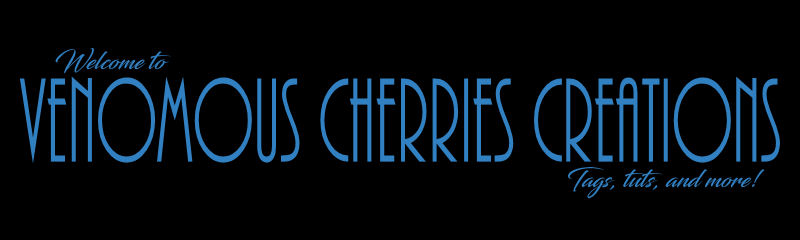



No comments:
Post a Comment