Witchy's BCA
This tutorial was written by me on September 25, 2018 , using my own ideas.
Any resemblance to others is coincidental and accidental.
This tutorial assumes you have a working knowledge of psp
and is written in PSPX6.
Supplies:
"Trick or Treat" tube by Alicia Mujica -
tube/license currently available at Alicia's store
Word Art/Saying of choice
Filters:
DSB Flux_Bright Noise
Xero_Porcelain
Fonts:
Pixel Berry
Nocker
Abbreviations:
DS_Drop Shadow
ANL_Add New Layer
EC_Eye Candy
GG_Gradient Glow
AS_Animation Shop
C/P_Copy and Paste
FF_Flood Fill
*When working with templates, I use the Manual Color
Correction Tool (MCCT):
Highlight template layer
Click on the MCCT
Set top box to original layer color
Set bottom box to new color
Click OK
If you want to use the same color with different shades,
simply click each template layer and apply the MCCT
WITHOUT changing the bottom color. This usually works
giving each layer a different shade of the same color.
Occasionally you will find a template that this will not
work on tho, so in that case simply change the colors each time.
This works great on templates with different shades of
Gray and Black.*
There is a great mini-tut on how to use the MCCT by
Justfi HERE
Another way to color template layers:
When working with templates, always Shift+D to duplicate,
close original,
then on each layer, select with magic wand (or Select
All, Float, De-float), ANL,
close/delete the original, do steps required in tutorial,
select none
Try it out and see what works for you.
Main Background_Black
Background Circles_#dc88b5
Duplicate
On original_Adjust_blur_Motion Blur_225_36
Opacity_40
On circle copy_Duplicate twice
Top copy_DSB Flux_Bright Noise_20
Middle Copy_Repeat Bright Noise clicking MIX
Bottom copy_Repeat Bright Noise clicking MIX
Close bottom 2 circle layers for now
Right Circle Background_#b22d74
Right Circle Border_#dc88b5
Adjust_Add/remove Noise_Gaussian 40
Left Circle Background_#b22d74
Left Circle Border_#dc88b5
Adjust_Add/remove Noise_Gaussian 40
Middle Circle Background_ #dc88b5
Middle Circle Border_#b22d74
Adjust_Add/remove Noise_Gaussian 40
Text Tool_ Pixel Berry 08/84 Ltd.Edition_8_#dc88b5_Anti-Alias:
Off
Type "BCA"
Hit space bar 3 times
Type "BCA"
Hit space bar 3 times
Type "BCA"
Repeat for second row of wording, spacing so the words are
staggered
Convert to raster
Mura's Meister_Copies_Tiling_Default but change gap to 3
Magic Wand_Click inside Left Circle
Highlight wording layer
Promote to layer
Select none
Opacity_50
Move promoted wording directly below left circle border
Repeat for right circle background
Delete original wording layer
C/P tube
Xero_Porcelain_Default
Duplicate
On copy_Adjust-Blur_Gaussian 5
Blend Mode_Overlay
Border_#dc88
Adjust_Add/remove Noise_Gaussian 40
Duplicate
Re-size to 590x240
Merge border layers together
DS circle borders, border, and original
tube_0_0_100_10_Black
Add all correct copyright/license information
Add any word art/saying of choice
Name_Nocker_48_#dc88b5
Repeat DS twice
ANIMATING
Copy Merged
AS
Paste As New Animation
PSP
Close top background circle layer
Open middle background circle layer
Copy Merged
AS
Paste After Current Frame
Paste After Current Frame
Repeat for third background circle layer
View Animation
If happy, Save!!
~~~~~~~~~~~~~~~~~~~~~~~~~~~~~~~~~~~~~~~~~~~~~~~~~~~~~~~~~~~~~~~~~~~~
BCA de Witchy
Este tutorial fue escrito por mí el 25 de septiembre de 2018, usando mis propias ideas.Cualquier parecido con otros es casual y accidental.Este tutorial supone que tienes un conocimiento práctico de psp y está escrito en PSPX6.
Suministros:
Tubo "Trick or Treat" de Alicia Mujica - tubo / licencia actualmente disponible en la tienda de AliciaPlantilla 120 por SpawnPalabra de arte / Diciendo de elección
Filtros:DSB Flux_Bright RuidoXero_Porcelain
Fuentes:Pixel Berry 08/84 Ltd.EditionNocker
Abreviaciones:DS_Drop ShadowANL_Add Nueva capaEC_Eye CandyGG_Gradient GlowAS_Animation ShopC / P_Copiar y pegarFF_Flood Fill
* Cuando trabajo con plantillas, uso la herramienta manual de corrección de color (MCCT):Resaltar capa de plantillaHaga clic en el MCCTEstablecer la caja superior al color original de la capaEstablecer el cuadro inferior a un nuevo colorHaga clic en AceptarSi desea usar el mismo color con diferentes tonos, simplemente haga clic en cada capa de plantilla y aplique el MCCTSIN cambiar el color del fondo Esto generalmente funciona dando a cada capa un tono diferente del mismo color.Ocasionalmente, encontrará una plantilla que no funcionará en ese momento, por lo que en ese caso simplemente cambie los colores cada vez.Esto funciona muy bien en plantillas con diferentes tonos de gris y negro. *
Hay un mini-tut excelente sobre cómo usar el MCCT por Justfi AQUÍ
Otra forma de colorear capas de plantilla:Al trabajar con plantillas, siempre Mayús + D para duplicar, cerrar original,luego en cada capa, seleccione con varita mágica (o Seleccionar todo, Flotar, Descenso), ANL,cerrar / eliminar el original, hacer los pasos requeridos en el tutorial, seleccionar ningunoPruébelo y vea lo que funciona para usted.
Principal Background_Black
Antecedentes Circles_ # dc88b5
Duplicar
En original_Adjust_blur_Motion Blur_225_36
Opacity_40
En círculo, copia_Duplicar dos veces
Top copy_DSB Flux_Bright Noise_20
Middle Copy_Repeat Bright Noise haciendo clic en MIX
Bottom copy_Repeat Bright noise haciendo clic en MIX
Cierre las 2 capas circulares inferiores por ahora
Círculo derecho Background_ # b22d74
Right Circle Border_ # dc88b5
Adjust_Add / remove Noise_Gaussian 40
Fondo del círculo izquierdo_ # b22d74
Left Circle Border_ # dc88b5
Adjust_Add / remove Noise_Gaussian 40
Middle Circle Background_ # dc88b5
Middle Circle Border_ # b22d74
Adjust_Add / remove Noise_Gaussian 40
Text Tool_ Pixel Berry 08/84 Ltd.Edition_8_ # dc88b5_Anti-Alias: desactivado
Escriba "BCA"
Pulse la barra espaciadora 3 veces
Escriba "BCA"
Pulse la barra espaciadora 3 veces
Escriba "BCA"
Repita para la segunda fila de palabras, espaciando para que las palabras se escalonen
Convertir a trama
Mura's Meister_Copies_Tiling_Default pero cambio
Este tutorial fue escrito por mí el 25 de septiembre de 2018, usando mis propias ideas.Cualquier parecido con otros es casual y accidental.Este tutorial supone que tienes un conocimiento práctico de psp y está escrito en PSPX6.
Suministros:
Tubo "Trick or Treat" de Alicia Mujica - tubo / licencia actualmente disponible en la tienda de AliciaPlantilla 120 por SpawnPalabra de arte / Diciendo de elección
Filtros:DSB Flux_Bright RuidoXero_Porcelain
Fuentes:Pixel Berry 08/84 Ltd.EditionNocker
Abreviaciones:DS_Drop ShadowANL_Add Nueva capaEC_Eye CandyGG_Gradient GlowAS_Animation ShopC / P_Copiar y pegarFF_Flood Fill
* Cuando trabajo con plantillas, uso la herramienta manual de corrección de color (MCCT):Resaltar capa de plantillaHaga clic en el MCCTEstablecer la caja superior al color original de la capaEstablecer el cuadro inferior a un nuevo colorHaga clic en AceptarSi desea usar el mismo color con diferentes tonos, simplemente haga clic en cada capa de plantilla y aplique el MCCTSIN cambiar el color del fondo Esto generalmente funciona dando a cada capa un tono diferente del mismo color.Ocasionalmente, encontrará una plantilla que no funcionará en ese momento, por lo que en ese caso simplemente cambie los colores cada vez.Esto funciona muy bien en plantillas con diferentes tonos de gris y negro. *
Hay un mini-tut excelente sobre cómo usar el MCCT por Justfi AQUÍ
Otra forma de colorear capas de plantilla:Al trabajar con plantillas, siempre Mayús + D para duplicar, cerrar original,luego en cada capa, seleccione con varita mágica (o Seleccionar todo, Flotar, Descenso), ANL,cerrar / eliminar el original, hacer los pasos requeridos en el tutorial, seleccionar ningunoPruébelo y vea lo que funciona para usted.
Principal Background_Black
Antecedentes Circles_ # dc88b5
Duplicar
En original_Adjust_blur_Motion Blur_225_36
Opacity_40
En círculo, copia_Duplicar dos veces
Top copy_DSB Flux_Bright Noise_20
Middle Copy_Repeat Bright Noise haciendo clic en MIX
Bottom copy_Repeat Bright noise haciendo clic en MIX
Cierre las 2 capas circulares inferiores por ahora
Círculo derecho Background_ # b22d74
Right Circle Border_ # dc88b5
Adjust_Add / remove Noise_Gaussian 40
Fondo del círculo izquierdo_ # b22d74
Left Circle Border_ # dc88b5
Adjust_Add / remove Noise_Gaussian 40
Middle Circle Background_ # dc88b5
Middle Circle Border_ # b22d74
Adjust_Add / remove Noise_Gaussian 40
Text Tool_ Pixel Berry 08/84 Ltd.Edition_8_ # dc88b5_Anti-Alias: desactivado
Escriba "BCA"
Pulse la barra espaciadora 3 veces
Escriba "BCA"
Pulse la barra espaciadora 3 veces
Escriba "BCA"
Repita para la segunda fila de palabras, espaciando para que las palabras se escalonen
Convertir a trama
Mura's Meister_Copies_Tiling_Default pero cambio
The 2 tags below were made the same way, just changed the
colors, wording, and added a textured background..
This gorgeous tag was made by my good friend Terri in The Zone Groups
and uses the awesome art of Alex Prihodko of PFD.
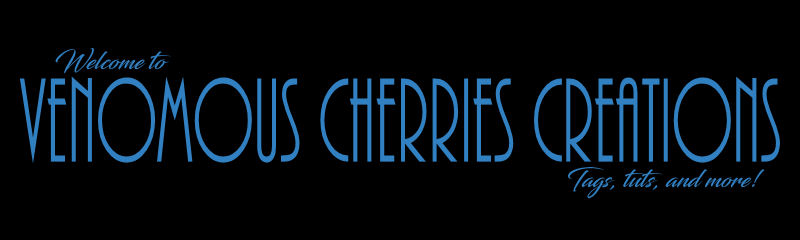




No comments:
Post a Comment