Cherry Pie
This tutorial was written by me on January 09, 2013, using my own ideas. Any resemblance to others is coincidental and accidental. This tutorial assumes you have a working knowledge of psp and is written in PSPX
Please leave some
love when downloading supplies. The artists/creators work hard to make/share
their work with us, so let's be appreciative. Please use all correct copyright
information and follow all TOU’s. Let’s give credit where credit is due.
As always, tutorials
are only a guideline. If you don't have the exact supplies, use ones you have
or ones you choose.
Supplies:
“Cherry On Top” tube
by Cliff Thomas available at indie-Zine
Masks 34 & 35 by
Lithium Flower Creations
2 fonts of choice – 1
for name and 1 for wording
Xero – Fritillary
Eye Candy
4000_Gradient Glow and HSB Noise
Mura’s Meister_Copies
Abbreviations:
EC = Eye Candy
GG = Gradient Glow
DS = Drop Shadow
C/P = Copy and Paste
FF = Flood Fill
ANL = Add New Layer
AS = Animation Shop
Open 600x250 blank
canvas
C/P tube
Mura’s
Meister_Copies_Wallpaper Rotate_Default
Blur_Gaussian_10
twice
Xero_Fritillary_5_30_10_10
Apply Mask 35 to blur/Fritillary
layer
ANL to bottom
FF Black
ANL_FF #f006a4
Apply Mask 34 to pink
layer
C/P tube_resize and
place
Font_Avanti_72_Black_Type
your wording (Cherry Pie)
EC 4000_GG_3_25_100_#ff0000
ANL to top_FF Black
ANL again FF #f006a4
Select all_Contract
5_Highlight pink layer and hit delete
Highlight Black
layer_Contract 2_Delete_Select none
On pink frame, EC
4000_HSB Noise_Default
Add all correct
copyright/license information
DS tube and 2 frame
layers_0_0_100_10_Black
Add name_Gabriola_72__#ff0000
Repeat GG changing
color to Black
DS
name_2_-5_50_5_Black
To Animate:
Highlight bottom
black layer
Add noise_50
Copy Merged
Paste as new
animation in AS
Back to
psp_undo_repeat noise changing to 53
C/P after frame in AS
Repeat again changing
noise to 56
Save!!
For Avatar:
Open 150x150 blank
image
C/P the black and the
2 mask layer as new layers in same order as on main sig tag, positioning so the
parts you want to show are in avi square
Crop to 150x150
Repeat to make the 2
frame layers
DS both frame
layers_0_0_100_10_Black
Add Initial or name
using the font you used for the wording changing size to 150
Adjust_Center in tag
Repeat GG
DS_2_-5_50_5_Black
To Animate:
Repeat same steps as
for the main sig tag
Save!!
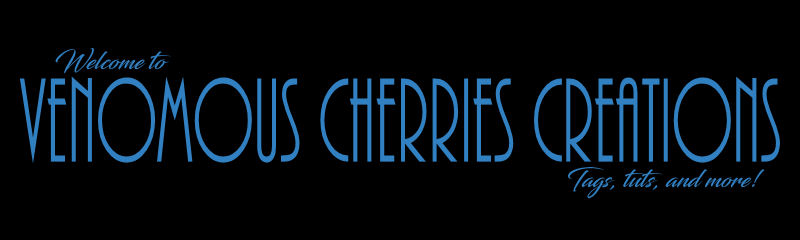
No comments:
Post a Comment