Hard Rock Cheetah
This tutorial was
written by me on May 10, 2012,
using my own ideas. Any resemblance to others is coincidental and accidental.
This tutorial assumes you have a working knowledge of psp and is written in
PSPX.
Please leave some
love when downloading supplies. The artists/creators work hard to make/share
their work with us, so let's be appreciative. Please use all correct
copyright information. Let’s give credit where credit is due. :)
As always, tutorials
are only a guideline. If you don't have the exact supplies, use ones you have
or ones you choose. :)
Supplies:
Tube of choice – I used
the awesome work of Gabi Spree – you can get this tube and many more at
Artistic Reality Talent – Please do not use this same tube without the proper
license to do so
Scrap kit of choice –
This one is called, “Hard Rock” by Amy Marie and can be purchased at ArtisticReality Talent
“Music” Word Art 12 by
me_click image, then right click and save full size png
Mask of choice – I used
Becky_Mask 023
Font of choice – I
chose Dominique
Eye Candy 4000 –
Gradient Glow
Open a 650x650 new
image in psp.
Add a new layer –
Selections – Select All
Open paper 10 in psp –
copy/paste into selection – select none
Layers – New Mask
Layer – From Image – Choose your mask from the dropdown list
In layer palette –
right click mask layer – Merge – Merge Group
Open stamp frame 1 –
copy/paste as a new layer – resize – Adjust – Sharpen – Sharpen More
Using magic wand,
click inside the frames
Selection – Modify –
Expand – 3
Add new layer below
frame
Selections – Select All
Open paper 18 and
copy/paste into selection – select none – Sharpen
Add new layer above
frames
Selections – Select All
– Copy/paste Wire 2 into selection – select none
Apply your mask to
the wire layer, merging group as before
Resize and position to
your liking – Sharpen a couple of times to bring out the metal look
Copy/paste the
backstage pass on top of frames but below the wire
Resize – sharpen –
position
Copy/paste the
following elements onto your tag – resizing – sharpening – and positioning
where you want them:
Bow 3
Drumset Hard Rock
Flower 2
Speaker 1
Speaker 3
Music notebar 2
Guitar 2
Guitar 3
Be sure to sharpen
each layer after resizing to keep them sharp
Now, add the word art
Effects – Eye Candy
4000 – Gradient Glow_3_25_100_#ab0000 (or a color that matches your tube/kit )
Sharpen More
Add your tube –
resize – sharpen
Go back and add a
drop shadow of choice to all layers – my setting for the word art and name are_2_-5_100_5_Black
and for all others_2_-5_50_5_Black
Add your name and
copyright info in fonts of choice
Thanks for trying my
tut and I would love to see your results!
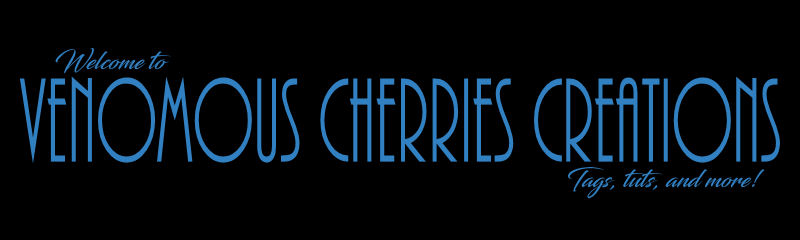


No comments:
Post a Comment