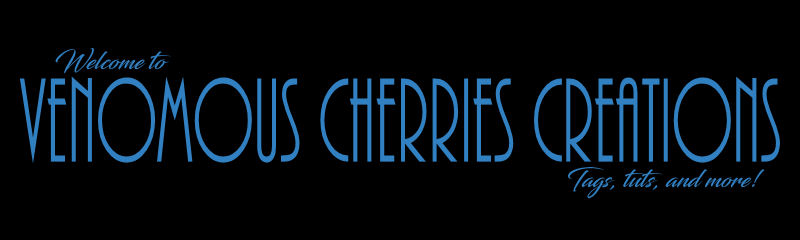Solid Gold
This
tutorial was written by me, VCC, on
Supplies:
"Dragon With Egg"
tube by Laguna - tube/license currently available at PFD
FILTERS:
Eye Candy 5_Textures
DSB Flux_Bright Noise
FONTS:
Signature Moments
Abbreviations:
DS_Drop
Shadow
ANL_Add New
Layer
EC_Eye Candy
GG_Gradient
Glow
AS_Animation
Shop
C/P_Copy and
Paste
FF_Flood
Fill
Ctrl+A_Select
All
Ctrl+C_Copy
Ctrl+V_Paste
Ctrl+D_De-select
Ctrl+E_Paste
Into Selected Frame/s
Open
blank 600x250 canvas
C/P tube,
placing so the Gold Egg is filling canvas
Adjust_Blur_Radial
Blur_Zoom_60_Elliptical_0_0_0
Move so the
center of the blur is touching the center of the left side of the canvas
Crop to
600x250
Selection
Tool_Rectangle
Make a
selection, any size you like
Highlight
blur layer_Promote Selection To Layer
Select None
Repeat for 2
more selected areas
Arrange as
you like or as in my tag
Change Blend
Modes of 2 of the selected areas to Multiply
Change Blend
Mode of 3rd area to Luminance
DS each area
0_0_35_10_Black
Duplicate
Background layer twice
On 1st copy,
EC5_Textures_Swirl_Solid, Small No Twist setting
On 2nd copy_Effects_Distortion
Effects_Pixelate_25_25
Effects_Edge
Effects_Enhance
Blend
Mode_Soft Light
C/P tube
placing as shown
DS_0_0_65_25_Black
Magic
Wand_Select the swirl design on the egg
Promote to
layer 3 times
Select None
DSB
Flux_Bright Noise_55_Mix
Repeat for
other 2 promoted design layers, clicking MIX each time
Close bottom
2 design layers
Add wording
of choice
Place all
correct copyright/license information
Name_Signature
Moments_12_Black
ANL to top
Select All_FF
Black_Contract 2_Delete_Select none
ANIMATING
Animate as
usual
Save!