Valentine Gold
This tutorial was written by
me on January 15, 2019
using my own ideas.
Any resemblance to others is
coincidental and accidental.
This tutorial assumes you
have a working knowledge of psp and is written in PSPX/PSPX6 but can be done in
any version.
SUPPLIES:
"Pot Of Gold" tube by Stella Felice7 -
tube/license currently available at PicsForDesign
Filters:
No Outside Filters
Fonts:
Long Cool Mother
Abbreviations:
DS_Drop Shadow
ANL_Add New Layer
EC_Eye Candy
GG_Gradient Glow
AS_Animation Shop
C/P_Copy and Paste
FF_Flood Fill
*When working with templates,
I use the Manual Color Correction Tool (MCCT):
Highlight template layer
Click on the MCCT
Set top box to original layer
color
Set bottom box to new color
Click OK
If you want to use the same
color with different shades, simply click each template layer and apply the
MCCT
WITHOUT changing the bottom
color. This usually works giving each layer a different shade of the same
color.
Occasionally you will find a
template that this will not work on tho, so in that case simply change the
colors each time.
This works great on templates
with different shades of Gray and Black.*
There is a great mini-tut on
how to use the MCCT by Justfi HERE
Another way to color template
layers:
When working with templates,
always Shift+D to duplicate, close original,
then on each layer, select
with magic wand (or Select All, Float, De-float), ANL,
close/delete the original, do
steps required in tutorial, select none
Try it out and see what works
for you.
Starting at bottom of
template:
Right Red Square_ #ac2333
Effects_Texture
Effects_Blinds_8_24_Black_Light From Left/Top Checked
Grey Circle_ #c23b2c
Adjust_Add/Remove
Noise_Random 5
Left Red Square_#ac2333
Repeat Blinds Effect
Left Pink Circle_#6f0019
Right Pink Circle_#6f0019
Dotted Circles_Leave as is
White Oval_Leave as is
Grey Oval_#42060e
Large Pink Heart_#6f0019
Effects_Texture
Effects_Weave_1_7_2_Both Boxes White_Fill Gaps Checked
Effects_Inner Bevel:
Red Strip_#ad2333
Pink Strip_#78102a
Pink Heart_#ff1011
Red Heart_#ff0000
WA Layers_change WA Pink to #ff0000
Merge WAD/S, WA White, and WA
Pink together and move up so wording
sits just above the Red Strip
Close/Delete_Metalized
W/A,Font Info, Raster 1 layers
Small Hearts_Adjust_Add/Remove
Noise_Random 5
Repeat Inner Bevel:
Selection tool_Select one of
the Hearts
Promote Selection To Layer
Select None
Hide/Delete original Small
Heart layer
Move Tool_Move hte small Pink
heart to the right of tag between edges of the White Oval and White Dotted Line
(see tag for reference)
Duplicate twice and arrange
as shown
C/P tube
Duplicate
On Copy_Adjust_Blur_Gaussian
5
Blend Mode_Overlay
Origianl tube_Select
all_float_Defloat_Invert
Highlight tube
copy_Delete_Select none
Original
Tube_DS_0_0_100_10_Black
DS_4_0_100_15_Black
DS Template
Layers_0_0_100_10_Black
Add all correct
copyright/license information
Name_ Long Cool Mother_26_White
Save!
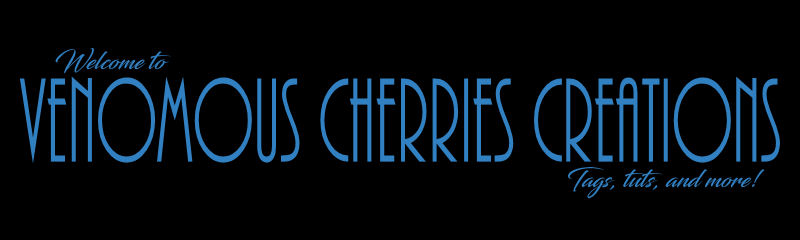


No comments:
Post a Comment