Waking The Tiger
This tutorial was
written by me on November 23, 2012,
using my own ideas. Any resemblance to others is coincidental and accidental.
This tutorial assumes you have a working knowledge of psp and is written in
PSPX.
Please leave some
love when downloading supplies. The artists/creators work hard to make/share
their work with us, so let's be appreciative. Please use all correct copyright
information and follow all TOU’s. Let’s give credit where credit is due.
As always, tutorials
are only a guideline. If you don't have the exact supplies, use ones you have
or ones you choose.
Supplies:
“Tiger”
tube by Samuel Silva available at indie-Zine
A template with
squares and a circle – The one I used I got in 2010 and now have no idea what
who created it or what site it came from. But any temp with a few squares will
work nicely
Mask or brush or
brush of choice for background
Font – saying_
Chinese Takeaway
Name_ Ringbearer
Abbreviations:
EC = Eye Candy
GG = Gradient Glow
DS = Drop Shadow
C/P = Copy and Paste
FF = Flood Fill
Open temp
C/P tube as new
layer_ Do Not Re-Size
Select random areas
of the template_I selected the 2 squares and the circle
Promote selection to
layer_Select none
On original tube
layer_Hue and Saturation_0_0
Select the large
background rectangle_highlight original tube layer_promote to layer
Delete original tube
Add a new layer to
bottom of canvas
Using a matching
color, either FF and apply mask of choice OR apply a brush
On each white frame,
add noise_50
DS frames_0_0_100_10_Black
Text tool_Chinese
Takeaway_72_Black_type out your saying, placing as shown
EC
4000_GG_3_25_100_White
Add all correct
copyright/license information
Add
name_Ringbearer_72_Black_Do Not Convert
Duplicate
name_convert duplicate to raster
Click back on bottom
name layer, changing the color to one that matches your tube_Do Not Convert
Using the arrow keys,
tap the down and left arrows until the bottom name is positioned to your liking
Apply the GG to each
layer
DS bottom name and
saying_2_-5_50_5_Black
Save!
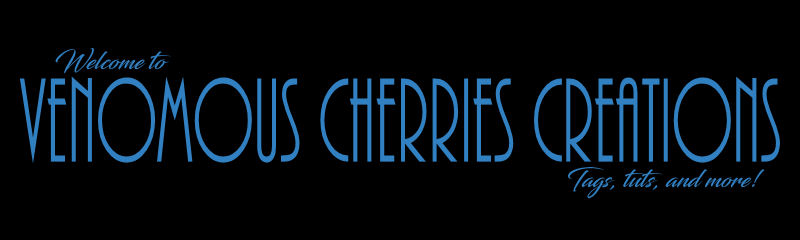
No comments:
Post a Comment