Snow Fun
This tutorial was
written by me on November 28, 2012,
using my own ideas. Any resemblance to others is coincidental and accidental.
This tutorial assumes you have a working knowledge of psp and is written in
PSPX.
Please leave some
love when downloading supplies. The artists/creators work hard to make/share
their work with us, so let's be appreciative. Please use all correct copyright
information and follow all TOU’s. Let’s give credit where credit is due.
As always, tutorials
are only a guideline. If you don't have the exact supplies, use ones you have
or ones you choose.
Supplies:
“Frosty Penguin” tube
by Angelic Artwork available at AIL
VDL
Adrenaline_Snowscape and Snowflake
Font for name
Animation Shop
Abbreviations:
EC = Eye Candy
GG = Gradient Glow
DS = Drop Shadow
C/P = Copy and Paste
FF = Flood Fill
ANL = Add New Layer
AS = Animation Shop
Open blank 600x250
canvas
ANL_FF with a blue
gradient
Using your Selection Tool set on Free Hand, draw a wavy line at bottom of canvas
FF this selection
with white_Select none
VDL Adrenaline_Snowscape_25_25_10_Top
Only_Bright White
DS_0_0_50_10_#c0c0c0
Duplicate snow
layer_Mirror
Position so it looks
like drifts
C/P your tubes as
desired, placing between snow layers
Add 2 new layers to
top
FF top layer #992d2c
FF second layer #99be6e
Back to top red
layer_select all_contract 2_delete
Highlight green
layer_contract 2_delete_select none
Apply noise to each
of these layers_50
DS frames and tubes
0_0_50_10_Black
I added a pile of
snowballs by using a pre-set shape_white_then adding the Gray DS
Add all correct
copyright/license information
ANL below the green
frame
Duplicate for 3
layers
Starting at top new
layer, apply VDLAdrenaline_Snowflakes_99_0_9_100_0_Basic-Snow_0
Highlight next blank
layer, repeat snowflakes changing the Random Seed number slightly
Repeat again on the
third blank layer, again changing to random seed number
Close off 2 bottom
snowflake layers
Copy Merged
Go to Animation
Shop_paste as new image
Back to PSP, close
the snowflake layer and open the next snowflake layer
Copy merged
AS_Paste after current
frame
Repeat above steps
for the third snowflake layer
In AS_Edit_Select All
Click the tab at top
that looks like 3 papers (Propagate Paste)
Back to PSP, add name
in font/color of choice
C/P as new image in
AS
Copy name, right click on main image, paste into selected
frame
View_Animation
If it looks good to
you, (name is in all 3 frames, snow falling), save and enjoy!!!
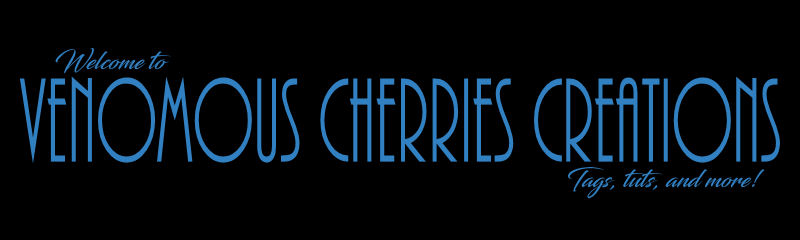
No comments:
Post a Comment