Firecracker Forum Set
This tutorial was
written by me on June 14, 2012,
using my own ideas. Any resemblance to others is coincidental and accidental.
This tutorial assumes you have a working knowledge of psp and is written in
PSPX.
Please leave some
love when downloading supplies. The artists/creators work hard to make/share
their work with us, so let's be appreciative. Please use all correct copyright
information and follow all TOU’s. Let’s give credit where credit is due. ??
As always, tutorials
are only a guideline. If you don't have the exact supplies, use ones you have
or ones you choose.
Supplies:
“American Beauty”
tube by Elias Chatzoudis available at PTE – please do not use this same tube
without the proper license
Mask of choice – I
used Becky_Mask009
Eye Candy 4000 –
Gradient Glow
Font of choice – Mine
is Gilbert Regular
“Firecracker” word
art by me_click image, then right click and save the full size png
To save time, I use
the following abbreviations:
C/P = copy/paste
DS = drop shadow
FF = Flood Fill
This is a 3 part tut…
Part 1 – Tag
Open a 600x600 blank
image in psp
Add new layer
Select all – C/P
paper 012 into selection – select none
Open mask in psp
Layers – New Mask
Layer – From Image – Choose your mask
Merge group
C/P the following
elements and place as shown:
Sparkles2
Metalstars
Firework1
Firework2
Firework3
Cupcake1
Firecracker2
Firecracker3
Hat
C/P tube as new layer
and position
C/P word art as new
layer
Eye Candy 4000 –
Gradient Glow_with the following settings:
Ds all
layers_0_0_100_10_Black
Add name – Gilbert
Regular_72_#0000ff_no strokes
Convert to raster
Repeat Gradient Glow:
Add all correct
copyright/license information
Save and Enjoy!!
Part 2 – Siggy
Open a 600x250 blank
image
FF Black
With your tag you
just made still open, position new blank image and the tag beside the layer
palette
Highlight tag
Now, starting with
the mask, drag each item from tag to new image by clicking on item in layer
palette, then while holding down the button, move mouse to blank image and
release
Item should now be on
new image
Repeat for each item
you want on siggy
Position as desired
Highlight black layer
Crop tool – Snap Crop
Rectangle To - Layer Opague
Add 3 new layers to
top of tag
FF each as follows:
Top: red
Middle: white
Bottom: blue
Back on red layer –
select all – Selections – Modify – Contract – 2 - Delete
Highlight White layer
- Contract by 2 – Delete
Highlight Blue layer
- Contract by 2 – Delete
Select none
Merge red, white,
blue layers together
Adjust – Add/Remove
Noise – Add Noise – 46
DS all
layers_0_0_100_10_Black
Add all correct
copyright information
Add name – same steps
as for tag
FOR ANIMATION:
Merge firework layers
together
Adjust – Add/Remove
Noise – Add Noise – 40
Copy merged
Animation Shop –
paste as new image
Back to PSP
Undo once
Adjust – Add/Remove
Noise – Add Noise – 43
Copy merged
Animation Shop –
paste after frame
Back to PSP
Undo once
Adjust – Add/Remove
Noise – Add Noise – 46
Copy merged
Animation Shop –
paste after frame
Save and enjoy!!!
Part 3 - Avatar
New image 150x150 in
psp
FF Black
Drag and drop the
Fireworks onto this image and position to your liking
Crop tool – Snap Crop
Rectangle To - Layer Opague
Add 3 new layers to
top of tag
FF each as follows:
Top: red
Middle: white
Bottom: blue
Back on red layer –
select all – Selections – Modify – Contract – 2 - Delete
Highlight White layer
- Contract by 2 – Delete
Highlight Blue layer
- Contract by 2 – Delete
Select none
Merge red, white,
blue layers together
Adjust – Add/Remove
Noise – Add Noise – 46
DS all
layers_0_0_100_10_Black
Add first letter of
name, stretching to fit
Add Gradient Glow
DS
ANIMATION:
Merge firework layers
together
Adjust – Add/Remove
Noise – Add Noise – 40
Copy merged
Animation Shop –
paste as new image
Back to PSP
Undo once
Adjust – Add/Remove
Noise – Add Noise – 43
Copy merged
Animation Shop –
paste after frame
Back to PSP
Undo once
Adjust – Add/Remove
Noise – Add Noise – 46
Copy merged
Animation Shop –
paste after frame
Save and enjoy!!!
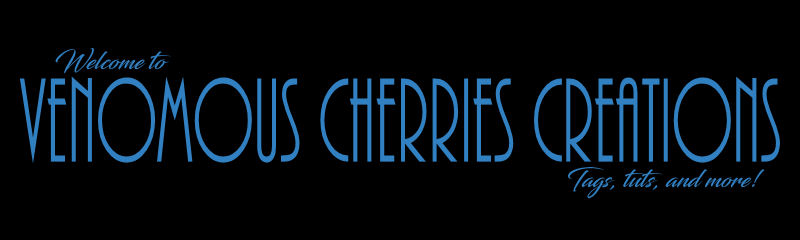





No comments:
Post a Comment