Under The Sea
This tutorial was written by me on May 8, 2012, using my own ideas. Any resemblance
to others is coincidental and accidental. This tutorial assumes you have a
working knowledge of psp and is written in PSPX.
Please leave some love when downloading supplies. The
artists/creators work hard to make/share their work with us, so let's be
appreciative. :)
As always, tutorials are only a guideline. If you don't have
the exact supplies, use ones you have or ones you choose. :)
Supplies:
Tube of choice – I
used an awesome tube by Amy Brown from CDO – Please do not use this same tube
without the proper license
Venomous Creations
Template 2
Font of choice
Eye Candy 4000 –
Gradient Glow and HSB Noise
Eye Candy 3 – Swirl
Xero – Fritillary
Mask of choice – I
used gemsmask22
Open Template 2 in
psp. Shift+D to duplicate, closing original.
Open tube of choice.
Using magic wand,
select Raster 20. Add a new layer and flood fill with color of choice. I chose
colors from my tube for this tag.
Effects – Texture
Effects – Texture – Plaid – Default Settings.
Keep Selected.
Copy and paste a
close up of tube as new layer and arrange to your liking….I used the Octopus
that came with this tube
Right click tube
layer in layer palette…promote selection to layer…Delete original tube.
Deselect and lower
opacity of tube to around 30.
Magic Wand – select
Raster 13 – add new layer - flood fill with color of choice
Effects – Texture
Effects – Blinds _3_50_Black_Light From Left/Top Checked
Again, copy/paste
close up as new layer ( I used the Mermaid Boy that came with this tube ) and arrange to your liking
Right click layer and
promote selection to layer - delete original tube
Deselect and lower
opacity of tube to around 40
Magic Wand – select
Raster 9 – add new layer - flood fill with color of choice
Effects – Xero –
Fritillary _5_30_10_5
Copy/paste close up
as new layer – arrange to your liking - promote selection to layer - delete original tube
Deselect and change
blend mode of tube to Soft Light
Magic wand – select
Raster 15 – add new layer - flood fill
Duplicate this layer
On the duplicate –
Eye Candy 3 – Swirl –Default Settings
Deselect.
Magic Wand – Select
Raster 14 – add new layer - flood fill -
Effects – Eye Candy 400 – HSB Noise – Default Settings
Select none
Magic Wand – Select 10 – new layer – flood fill – deselect
Magic Wand – Select Raster 8
- new layer – flood fill – Effects – Texture Effects - Texture – Small
Stones - Default Settings – Deselect
Magic Wand – Select Raster 7
- new layer – flood fill – Effects – Texture Effects – Weave
_1_10_1_white_white_fill gaps checked
Deselect
Now go around the tag
and repeat these steps:
Magic Wand – Select
frame layer – new layer – flood fill with alternating colors (if main area is
dark, flood fill frame with a lighter shade) – Adjust – Add/Remove Noise – Add
Noise_50_Uniform_Monochrome checked – Deselect
Optional – On all
frame layers – Effects – Eye Candy 4000 – Gradient Glow _3_25_100_color of
choice_ (again, use alternating colors to make frames stand out)
Add a drop shadow of
choice to all layers - my settings are _0_0_50_5_Black
Open mask of choice
in psp
Add new layer to
bottom of image – flood fill with color of choice
Layer – New Mask
Layer – From Image – choose your image from the drop down list – on layer
palette, right click on mask layer – Merge – Merge Group
Paste main tube as a
new layer and bring to top of layers
Add drop shadow of
choice
Now add copyright and
tagged by info in a legible font and size
Add your name in font
of choice – I chose “ZnikomitNo24”
Thanks for trying my
tut!!
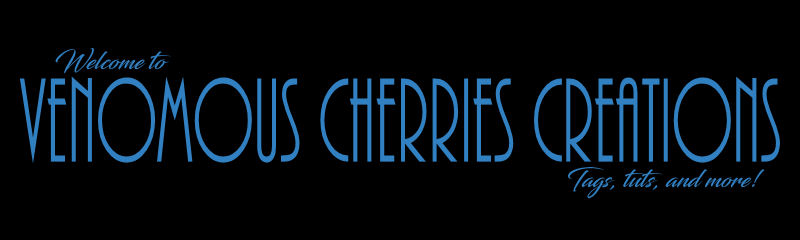

No comments:
Post a Comment